Facebook provides us advertisers with royalty-free images to use in our ads. The problem is, the images are only available in the ads manager, not Power Editor. I mainly create unpublished page posts or “Dark Posts” so I was little bummed that I couldn’t use the royalty-free images in my ads. No worries, I figured out a solution and I share it in this video. I hope you enjoy it!
Click here if you want my help with Facebook ads

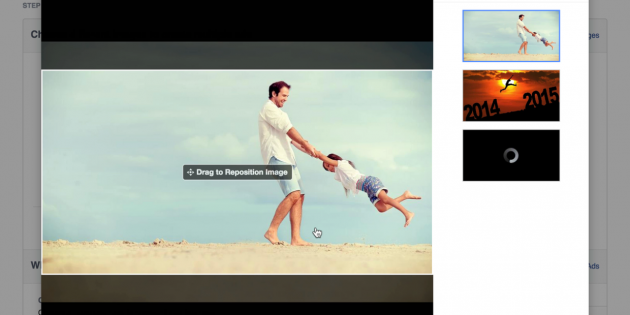


11 Comments
Durango Wedding Photographers
April 1, 2015Unfortunately, most of these “stock images” are being stolen from photographers facebook pages without their permission.
James Grandstaff
April 1, 2015Hi, I’m not sure that’s true. The images are provided by ShutterStock.com. If you feel your work has been stolen, I would contact Shutter Stock.
Greg Jeffries
April 1, 2015Very nifty – didn’t know you could do that. My workaround was selecting the stock images, and then taking a screenshot of the large newsfeed ad preview that Facebook gives you when typing out your ad. But now I know another way to get the same result.
James Grandstaff
April 1, 2015Yeah, this method should save you some time for sure!
Simo
April 1, 2015for some reason, it is not available inside my FB Ads account :
http://i.imgur.com/fPFCqZI.png
James Grandstaff
April 2, 2015Try now Simo. It’s working for me.
Richard
April 2, 2015Hi James, Thanks for the very useful tips.
Do you create your post ads as ‘dark posts’ once you’ve selected your page because this gives you more space for copy, rather than creating the post in the ‘Ads’ part of the power editor?
Many thanks,
Richard
James Grandstaff
April 2, 2015Hi Richard, EXACTLY!
Greg Jeffries
April 2, 2015Just figured out another easier way…so when you’re in the basic ad creator, go to stock images, select a few that you want and click ok, then go up to Manage Ads > and navigate to the Power Editor. When you open up your images folder in the Power Editor, the stock images you selected in the basic ad editor will be there, so nothing to download.
Tada 🙂
Eric Bobrow
April 3, 2015Cool tip! I tested your method, it worked easily. I tried Greg’s approach, and got one of my stock images to show up in the Power Editor Image Library, but not the others; I’m not sure what went wrong. Perhaps I need to save each ad with a different image in the Ad Manager first?
Jose
April 3, 2015James, thanks for the tip! This definitely beats having to search around for images.
Greg’s suggestion was definitely a lot easier.
Leave A Response